Growth Hacking Outreach – How to Growth Hack and Scale Email Outreach Using Mail Merge

One of the most powerful and often underused tools that we have at our disposal is mail merge. Let’s face it, people rarely respond to emails which appear to be part of a mass mailing list, and we all love emails which are personally crafted for us.
Although it might seem to be a tedious process, you’ll be surprised at the results that follow once you put in the effort in the beginning.
In this guide, I’ll break down mail merge and show you how to scale your email outreach campaign.
Building a Contact List
There are a number of ways to build a contact list when you do email outreach, but it all boils down first to identifying your niche and shoulder niches. Once you have found your niche and its complements, it’s time for you to start hunting for the emails of potential prospects.
There are a lot of ways to do this, but you still cannot beat:
- Searching for similar blogs
- Using Twitter to find influencers in your niche
- Finding guest post opportunities
Pro tip: use search engine operators to narrow your search down. Operators like “intitle,” “inurl,” and “site” will help you search efficiently.
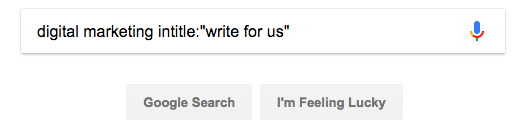
Don’t aim to populate a list with a bunch of emails; you have to make sure that you have screened the people you want to reach out to. It’s really not that difficult to do either.
The First Step
In this growth hacking guide, I will be using Google’s suite of products. Your first step includes importing all the contacts and details that you have gathered into Google Sheets – if you haven’t done so already.
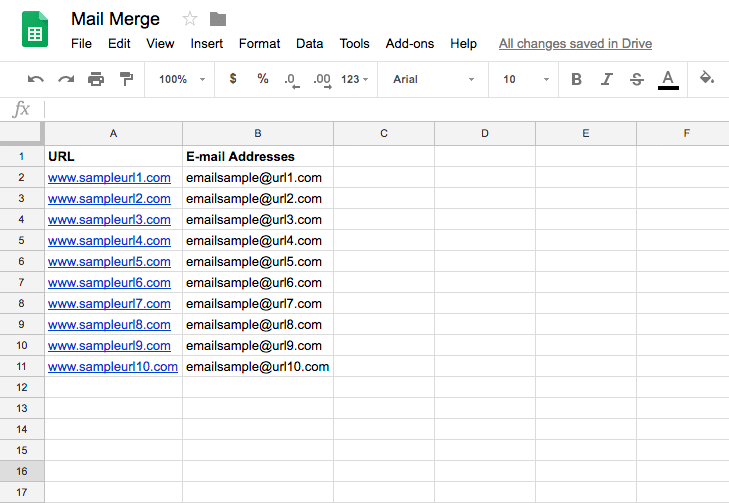
I’ll be using an add-on to Google Sheets called “Mail Merge with Attachments.”
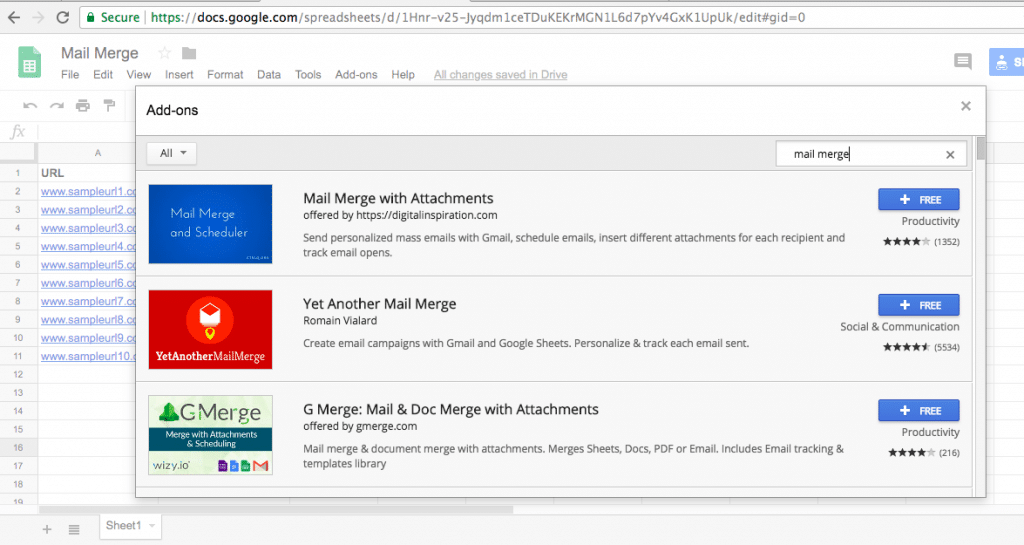
Creating Your Very First Mail Merge Template
Once you have the add-on installed and the contacts ready, it’s time to fire up the add-on and start growth hacking your outreach with mail merge. Click “Add-ons,” then “Mail Merge with Attachments”, and “Create Merge Template.” Once you have clicked this, your Google sheet would look like this.
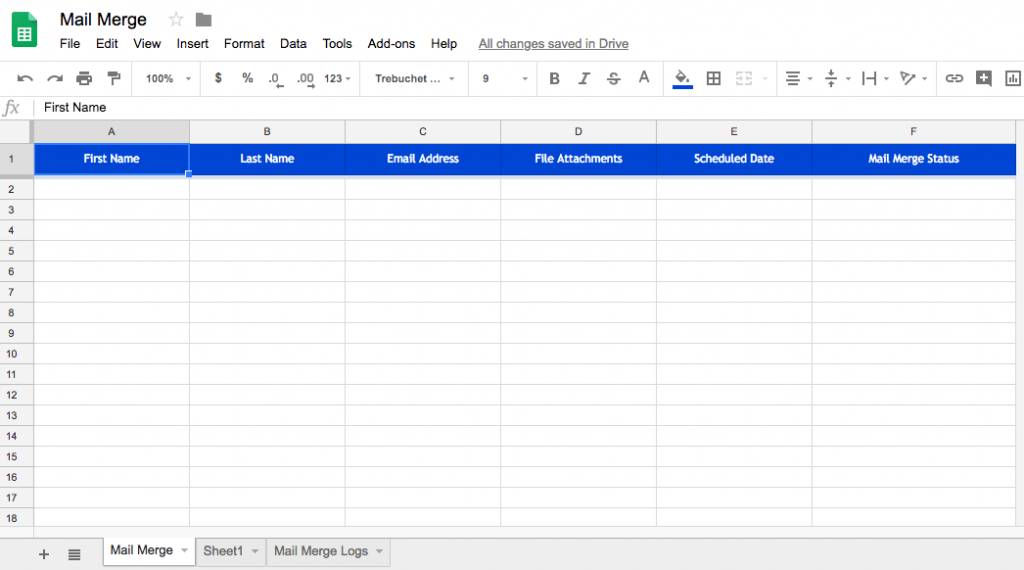
This is where you can unleash your creativity with your personalized fields. The beauty of this add-on is that you can add as many custom fields as you think your emails should contain.
Personalizing Your Template
The primary function of mail merge is to customize the bulk emails that you want to send out, whatever the purpose of those emails may be. In outreach, it’s incredibly rare for an influencer to even consider a generic email sent to them.
Think about it this way.
Would you be willing to help someone out, let alone give them a link from your website if they did not even bother getting to know you?
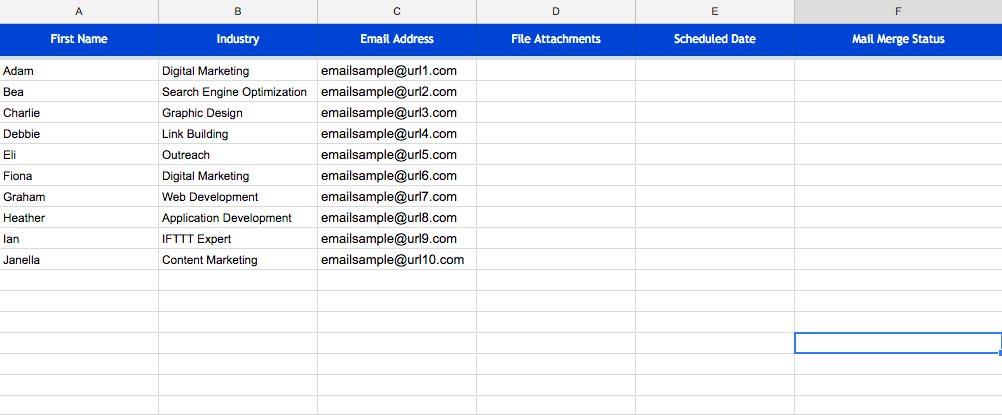
In this example, I’ve added their first names and industries just to provide enough customization.
Don’t forget.
Although personalization might get your foot through the door, over-personalization will seem incredibly creepy. You do not want the people you’re sending these emails out to thinking that you’re a stalker. It’s all about finding the right blend of customization and interest.
Personalizing Your Emails
Your field customization will not work unless you get your emails done the right way. The trick to outreach is to keep things short and sweet, but meaningful.
There are a couple of things that each outreach email should have.
- An introduction
- A short pitch
- And, of course, a great conclusion
There are plenty of templates and approaches that you can use, and they are all dependent on your industry and the type of message you would want to convey to your recipients.
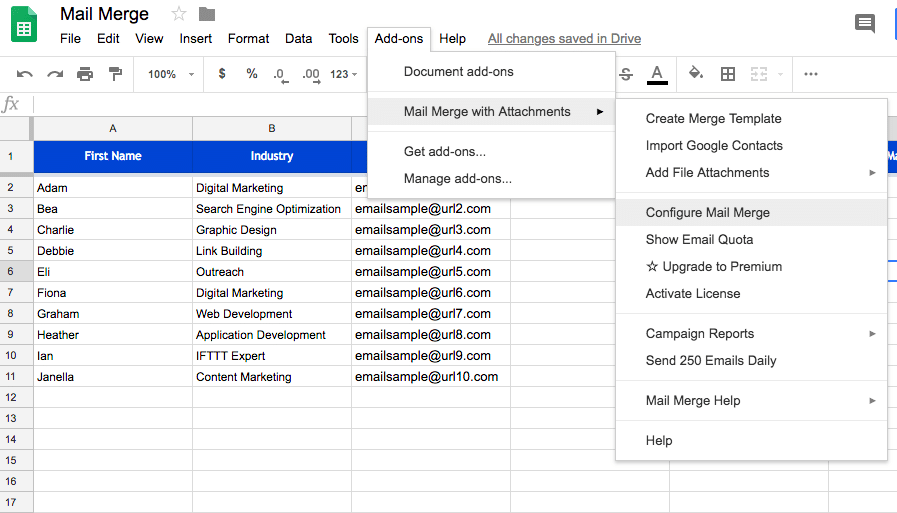
Go back to “Add-ons” again, “Mail Merge with Attachments,” and click on “Configure Mail Merge.” You’ll get a dialog box that looks like the image below, fill out the parameters and click on “Continue.”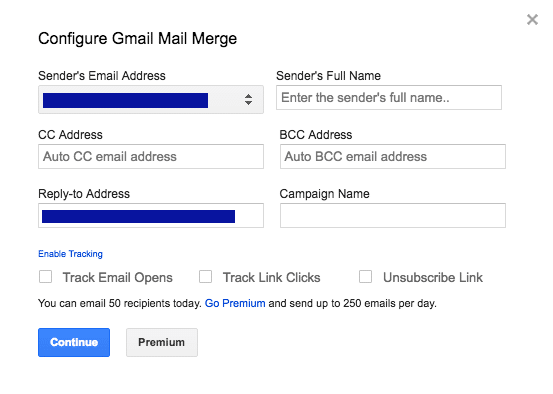
This dialog box will allow you to craft your email template.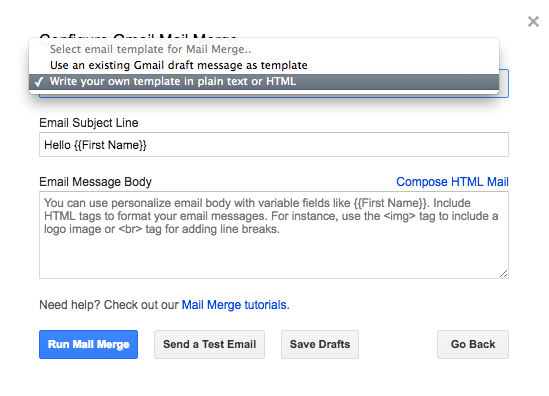 You have a couple of options here; you can use a draft you have in your Gmail or craft your own template in plain text or HTML.
You have a couple of options here; you can use a draft you have in your Gmail or craft your own template in plain text or HTML.
As you can see, the fields denoted by {{ }} can be customized with your preselected fields. The data that you have in the previous sheet that you filled out will be pulled and placed in this template. Alternatively, you can use their HTML editor.
Once you’re done here, you can click on “Run Mail Merge” and start sending out your emails!
But wait, there’s more.
Before you send out your emails to everyone, make sure you “Send a Test Email” to yourself.
Don’t Forget Your Follow Up Templates
We rarely get to every single email in our mailbox, and influencers and people you do outreach to will usually have a flood of emails daily. This is why it’s important to send a follow-up message.
If they did not get the message with your first pitch, then there’s always the second chance to shine.
It’s also a great idea to schedule your emails at this point to make sure that you do not forget to send them out. So, that raises the question – when should you send them out?
Usually, anywhere between two to five days is an excellent time to send a follow-up. If they still aren’t replying, it won’t hurt to send a second follow-up email – bringing your total to around three emails.
It’s Not Just For Outreach!
You can use Mail Merge for a variety of other uses because we know that personalized emails are more potent than the usual bulk emails that we send out.
If you are telling people about a new product on your website, announcing the launch of your new ecommerce website that you’ve been working on, or just introducing your customers to new content that you have on your site, you can use Mail Merge to effectively craft personalized emails quickly.
So there you have it, a quick way to utilize Mail Merge to craft customized bulk emails. Who said giving your entire contact list a personalized touch was hard?
Related Post:
Finding a Manufacturer or Supplier for Your Product Idea






This article is very interactive and helpful. Thanks for sharing.
Great article. I’ve been doing the same for over a year now. It’s a very scalable process 🙂